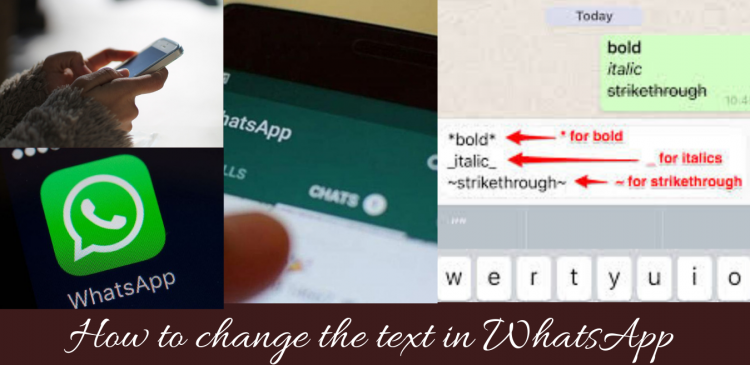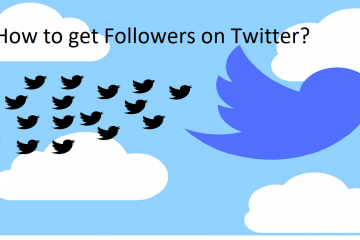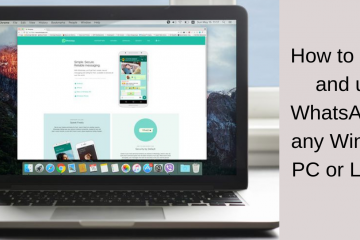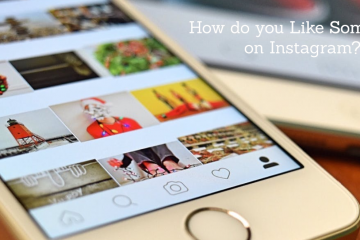How to change the text in WhatsApp
WhatsApp is one of the most famous and best applications available for global users. Without an iota of doubt, people who have mobiles will surely have WhatsApp installed. This got popular as its advantage it is easy and simple to use. But as every coin has two sides, it too has its own advantages and disadvantages.
Advantages
Let’s look at some of the advantages of having WhatsApp on your phone
- WhatsApp is totally free to use but there must be Wi-Fi or mobile data.
- Instantaneously send and receive messages from anywhere in the globe.
- Even a novice can use it.
- Voice call and video calling accessibility
- Send any document or PDF and slideshows that have 100 MB capability
- It doesn’t display any advertisements
- Delete the messages for yourself, or for everyone that you have sent. The receiver won’t be able to read the message once deleted in a period of 1 hour.
- It indicates how many of your contacts groups have WhatsApp in your phone.
- Share your photos, location, videos status with your dear ones
Disadvantages
- There is no way to hide messages any anyone can see your message
- Wi-Fi or mobile data have to be there to receive the message. Otherwise, you need to wait until the internet turns-on
- In a group, only the admin has the right to add or delete the contacts
Bold text
WhatsApp comes with built-in functionality that lets you make your messages bold. To highlight the point you generally make the text bold. To do so, simply add an asterisk(*) after and before the text. For example in the text iOS is better than Android. If you want to want to make the text-“better” bold, then type it as *better*. Once you have done with that, your text is now bold and tap on send.
Italic text
You can even make the text italic. Whenever you want to emphasize the text or any part of the important message then you can opt for italicizing. To do so, add underscore “_” after and before the text. For instance, if you want to make Happy in the text “Hurray! I’m Happy” Then type Hurray! I’m _Happy_. The world will now appear in italic.
Strikethrough
Create a dramatic effect by striking out to know the receiver that there is a correction or iteration needed. This is possible through “STRIKETHROUGH”. To work on it type tilde (~)before and after the text. For instance, if you want to strike the word Interesting, in the text “this text is quite interesting”. Type this text is quite ~interesting~ and type meaningful.
Change font
Other than the standard fonts, WhatsApp also has Monospace font. There are no global settings to change the font. You need to manually change for each message you type. To change the font, enclose the text with 3 backticks. This is how you type the text: “””How are you?”””
Combine all the formatting choices
Whether it is manually done or used shortcuts. You can combine various formatting choices available for one specific text. That means you can modify the text to italic, bold and even alter the text to monospace. To do so, enclose the message with their respective symbols. But focus on the order. The symbol entered first will be placed at the last. For example, if you want to make the word Disney into monospace, bold, and italic then type “””*_Disney_*”””. We have entered underscore at the last, then place “_” at the first.
Conclusion
Hence these were some of the font tips available in WhatsApp where you can customize. When it comes to changing the text you can even work on other things also. You can type the text in the form of emoji. Change the notification setting and set the custom tones for every contact and adjust the colour.